YESSSS!
Finally …. we have the ability to create online surveys within the Microsoft Excel app.
I have been asking for this for a long time. I know a lot of others have been asking too. As most of us know this capability has been available for a while on Google.
I’m not complaining. I’m really happy it’s here. Now I can CREATE and CONSUME more content on my platform of choice … the Microsoft Platform.
For those that know me you know that I want to see Microsoft succeed. One of my more popular and controversial blog posts asked if Microsoft employees should be FIRED for NOT using Microsoft products. Here is the post about Dogfooding Products … you can read it and decide for yourself. I’m a fan of knowing where my bread is buttered.
Anyway, with that said I am Super Excited (Hat Tip to Chris Capossela) that the ability to create Surveys is here on the Microsoft Office Online platform. Below are a few screenshots to get you started. Also, there are a few cool features (please add your own here in the comments) and a few things I’d like to see. I do hope the Microsoft Excel team is reading this and taking notes. Kudos for getting it done. Now, let’s work together to make it better.
It’s Simple: Click on My Office Beta - Excel Workbook - Name It - then Survey – New Survey. Link: https://office.microsoft.com/en-us/myoffice.aspx?CTT=97
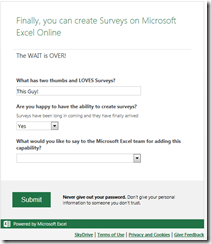
You can click on the link above or on the survey on the right to give it a try. It’s not scientific. I’m not gathering any personal information. It’s just for fun. Like the first question asks --- What has Two Thumbs and LOVES Surveys? Click thru to see the default answer.
Start playing with this yourself to create your own surveys. Then make sure you provide feedback to the Microsoft team. I hope they are listening. For too long we have had to use alternative platforms and tools. Now is the time to take the power of Excel to the next level.
Disclaimer: I know it’s early days. I know we shouldn’t expect too much in the first pass. However, I’m picky. I’m needy. I have things I have gotten used to with Google Forms. Microsoft Team … Let’s make this a world class product!
For a Screenshot Tour --- Start Here (don’t forget the tips & recos below)
Click on Excel Workbook
Name It:
Click on Survey (in the Tables Section)
Click on New Survey
Add your Title, Description and First Question
Enter Your First Question
There are Options for Each Question – Including a Question and a Question Subtitle (where you can enter descriptive information) and also the Response Type, Whether a Response is Required and if there is a Default Answer
That’s it.
Add additional questions as needed.
Use the Response Options to corral the information you need.
NOTE: By Default --- All Responses are Anonymous.
Tip – Ask for the respondents name and for any other information you’ll need to revert back to them for any questions you may have after they complete and submit the survey.
Cool Features
Survey Says … these are things we want to see:
- Theme Generator (see Google Form Themes)
- Time / Date stamp option - The ability to Start a Survey at a specific time and date. And, of course, the ability to Stop or Turn Off new surveys from coming in.
- There are countless scenarios where this could be helpful. Surveys at work, contests, planning for events with specific time and date based parameters.
- Time / Date Stamp for Submissions. I want to know when a submission was entered. There are a lot of reasons for this. The most obvious is just to be able to sort and parse entries by the date and time they were submitted.
- For example, if there is a contest or just a need to know when someone added their content it would be nice to confirm it.
I realize some of these features are just window dressing and parlor tricks. However, I need a tool I can use for work and personal survey projects. I don’t want Parlor Tricks. I want surveys that are easy to create, that look good and give up their data quickly and easily.
If the Microsoft Excel team wants to get in touch with me to provide any additional information and/or to test additional scenarios please contact me at the points below … or Fill Out My Survey. Microsoft Team … Let’s make this a world class product!
Thanks for reading and Good Surveying!

Follow me on Twitter, check my blog, send email or find me on Facebook, LinkedIn or Google+





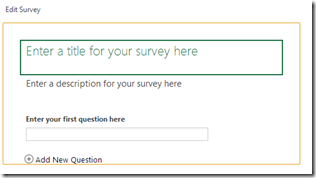




Comments
Destinations worldwide